HAKKO FX-971 Firmware v1.02
Release Note:
- Version Information: 1.02
- Chang Log:
- [Fix] Sleep sensor detection method
Requirements:
- Windows 10/11 PC with HAKKO Control Software v4.0.0.0 and HAKKO Firmware Updater v1.0.0.0 installed
- Microsoft .NET Framework 4.6.1 or later installed
- USB-A to USB-Mini B cable
End User License Agreement:
Please read the following terms and conditions carefully before applying this update. Your use of accompanying files, data, and materials indicates your acceptance of this agreement and your understanding that you, and any business or organization that you represent, shall be bound by these terms and conditions. If you do not agree to any of the terms of this agreement, DO NOT apply this update. The information contained herein and all accompanying files, data, and materials, are subject to change without notice and provided "AS IS". The only warranties for HAKKO and CHP products and services are set forth in the express warranty statements accompanying such products and services. Nothing herein should be construed as constituting an additional warranty. The user must assume all risks for any losses or problems that may arise through the download, installation, and application of this update. American Hakko Products, Inc. shall not be liable for losses or claims due to the application of this update, technical or editorial errors, or omissions contained herein. By furnishing this document, American Hakko Products, Inc. grants no licenses to any patents or copyrights.
Instructions:
- Connect the HAKKO FX-971 to the PC with the USB cable.
- Ensure the handpiece is connected to the station, has the proper tip installed, and is inserted into the iron holder.
- Turn on the HAKKO FX-971.
- Download and install the attached firmware update file.
NOTE: Please disable any anti-virus application as it will detect the installation file as a virus in error.
- Select the installation language.
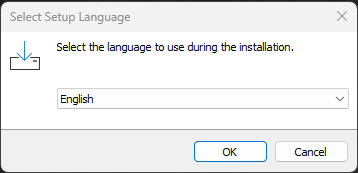
- Select the installation location. It is recommended you use the default location.
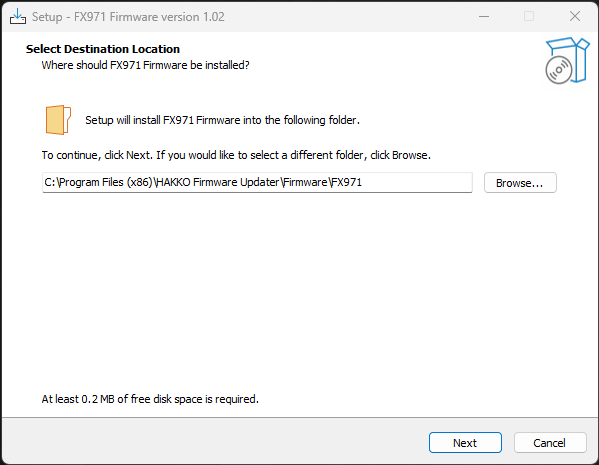
- Click INSTALL to proceed with the installation.
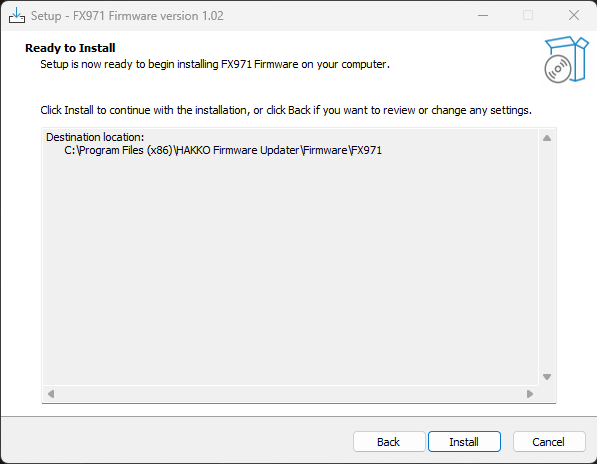
- Click FINISH to complete the installation process.
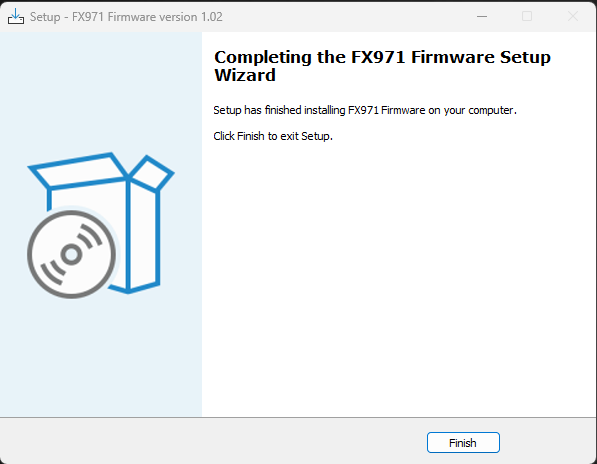
- Launch the HAKKO Firmware Updater on the PC
- The Firmware Updater will detect the connected station and firmware version currently on the station. Click CLOSE
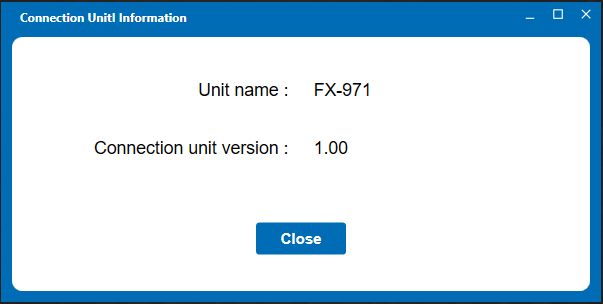
- Click FILE SELECTION to choose the firmware file to use for the update. You may also drag and drop the firmware file onto this window.
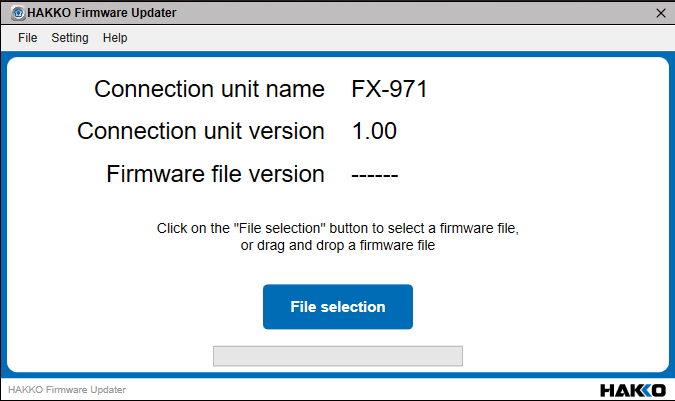
- Select the appropriate firmware file.
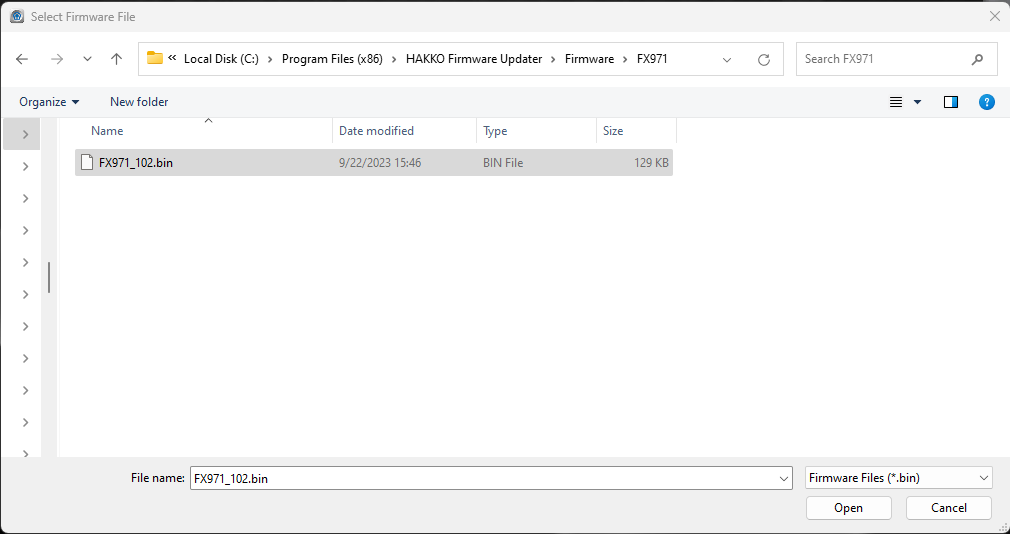
- When the firmware file is loaded and ready for the update, the Firmware Updater window will show the firmware file version information.
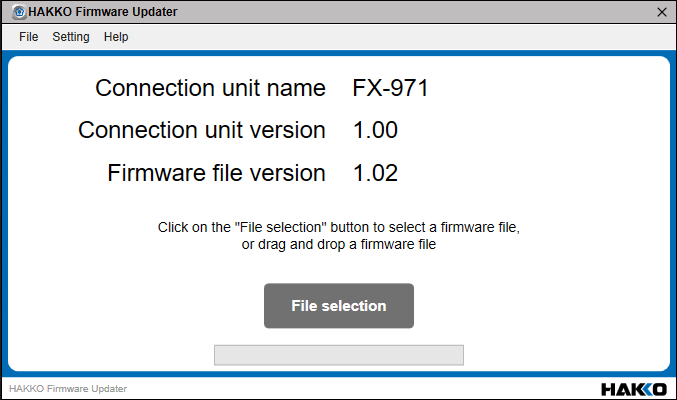
- A pop-up window will appear confirming you are ready to perform the update. Click UPDATE.
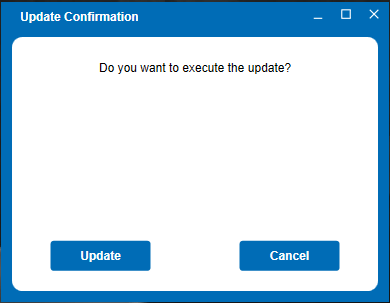
- The Firmware Updater will now show that the firmware update is in progress. The display of the station will also show an alternating pattern of certain segments of the display.
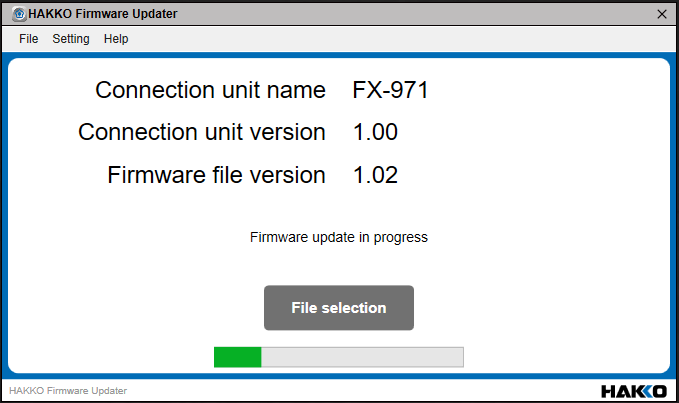
- The Firmware Updater will show when the update is complete.
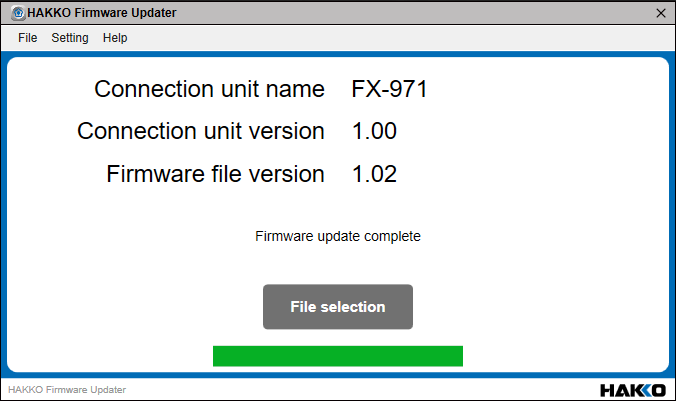
- A pop-up window with the title Continuous Update Confirmation will appear. This will allow you to connect another station to receive the same update if necessary. If you want to proceed with another update, click UPDATE, otherwise click CANCEL.
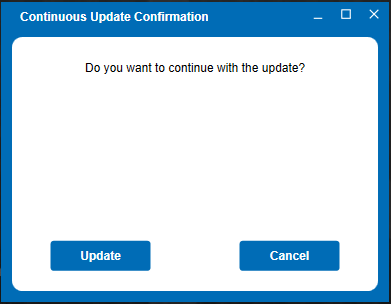
- If you selected UPDATE, turn the power off and disconnect the updated station, then connect a new station, turn the power on, and click OK to perform the next update.
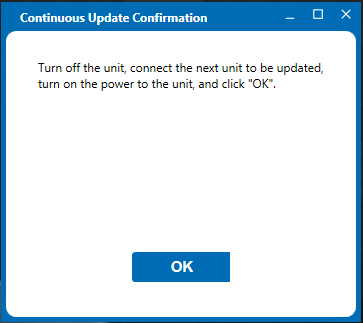
- A pop-up window will appear to confirm you want to exit the Firmware Updater. Click EXIT.
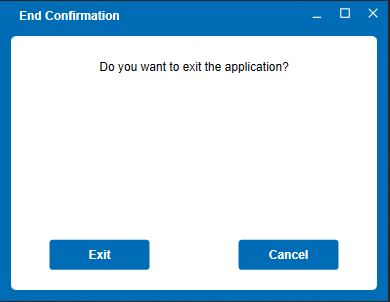
- Turn off the HAKKO FX-971 and disconnect the station from the PC.
Legal:
Microsoft, .NET Framework, and Windows are trademarks of the Microsoft group of companies.
License and Copyright
© Copyright 2023 American Hakko Products, Inc.