ATX Controller Update - 20230901
Release Note:
- Version Information: 0.50.00.0145.0118(124)
- Change Log:
- [Update] HMI Navigator now allows up to 5 embedded pictures
- [Fix] Sequence screen will not allow adding more than 10 parameters
- [Fix] Modification of the retry routine when the digital DI command does not respond
Requirements:
- Windows 10/11 PC with Firmware Update Tool and Microsoft Visual C++ Redistributable Package (32-bit) for Visual Studio 2013 Installed
- USB-A to USB-Mini B Cable
- Ethernet Cable
End User License Agreement:
Please read the following terms and conditions carefully before applying this update. Your use of accompanying files, data, and materials indicates your acceptance of this agreement and your understanding that you, and any business or organization that you represent, shall be bound by these terms and conditions. If you do not agree to any of the terms of this agreement, DO NOT apply this update. The information contained herein and all accompanying files, data, and materials, are subject to change without notice and provided "AS IS". The only warranties for HAKKO and CHP products and services are set forth in the express warranty statements accompanying such products and services. Nothing herein should be construed as constituting an additional warranty. The user must assume all risks for any losses or problems that may arise through the download, installation, and application of this update. American Hakko Products, Inc. shall not be liable for losses or claims due to the application of this update, technical or editorial errors, or omissions contained herein. By furnishing this document, American Hakko Products, Inc. grants no licenses to any patents or copyrights.
Instructions:
- Turn the ATX Controller OFF
- Connect the USB cable from the PC to the SLAVE-B port (8) on the bottom of the ATX Controller
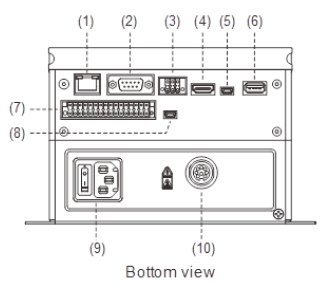
- On the PC, open the Device Manager and expand Ports (COM & LPT) to make sure the ATX Controller is recognized as a USB Serial Device. Make note of the COM port number assigned.
- Start the A3 Firmware Update Tool on the PC and click the folder icon.
- Select the firmware update file A3L-v(5000)_sub(118)_cpld(04).A33
- Select the COM port that is assigned to the ATX Controller from step 3 above.
- Click the FLASH button.
WARNING: DO NOT disconnect the USB cable during this process.
- When the update is complete, a pop-up window will appear saying UPDATE OK. Click OK.
- Close the Firmware Update Tool and disconnect the USB cable from the ATX Controller.
- Connect the Ethernet cable from the PC to the ATX Controller Ethernet port (1) and turn the controller ON.
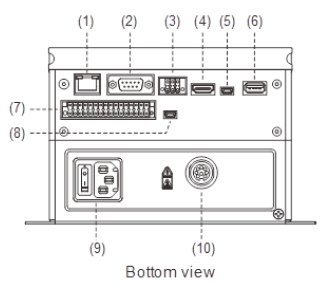
- Configure the IP address of the PC to be in the same network as the ATX Controller. The default IP address of the ATX Controller is 192.168.1.11 so in this case you set the IP address of the PC to 192.168.1.1 with a subnet mask of 255.255.255.0.
- Start the HMI Update program HMI0145_Ethernet(All_Data).exe
- A pop-up window will appear showing "Download all data to HMI?". Select ALL DATA from the drop-down box and click OK.
- A Windows Security Alert may appear requesting you to allow access for the ScrDownload MFC Application to communicate with a network. Select Domain networks and click Allow Access.
- When you allow access, a new pop-up window will appear and will list the HMI interfaces that are discovered. The ATX Controller will appear as model DUP-110DX. Click this device and then click OK.
WARNING: DO NOT disconnect the ethernet cable during this process or turn off the ATX Controller
- The PC will show the progress of sending the data to the ATX Controller. At the same time, the display on the ATX Controller will show that it is Receiving Data.
- When the transfer and installation is complete, the HMI Update program will automatically close and the ATX Controller will reboot.
- Disconnect the ethernet cable from the ATX Controller and PC.
- After the controller reboots, press the CONTROLLER button on the main screen and confirm the firmware version shows 0.50.00.0145.0118(124).
Legal:
Microsoft, Visual C++, Visual Studio, and Windows are trademarks of the Microsoft group of companies.
License and Copyright
© Copyright 2023 American Hakko Products, Inc.